The BasicsDashboard1. Your Account2. Remaining Credits3. How To Input Keywords For Content Creation?Keyword Tips4. Wordpress AutopostingStill Need Support?
The Basics
Dashboard
Once you sign in, you'll gain access to a user-friendly dashboard to begin your journey.
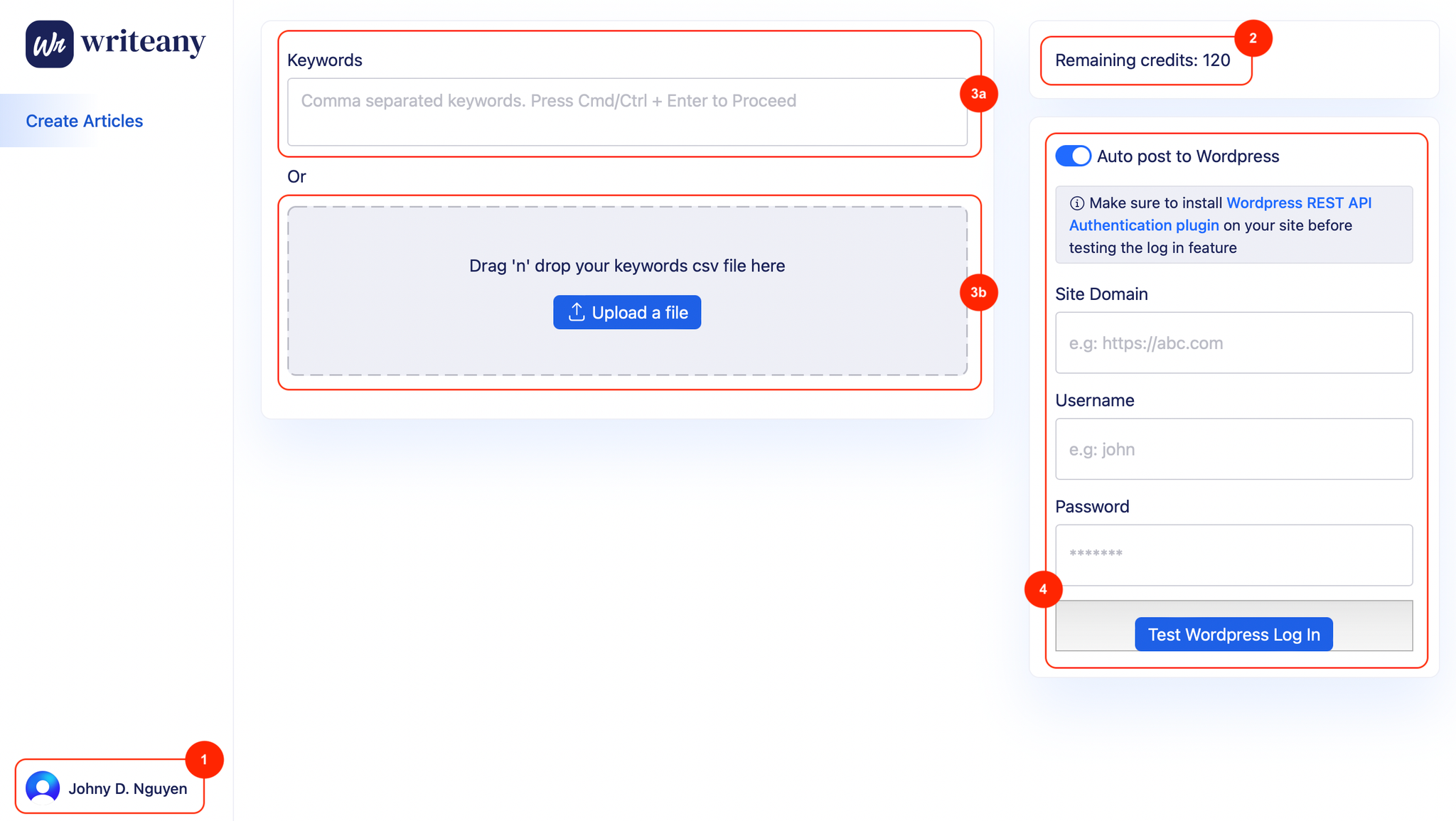
The dashboard consists of 4 components:
- Your Account
- Remaining Credits
- Keyword Input
- Wordpress Autoposting
1. Your Account
Please ensure that you are logged in before starting.
2. Remaining Credits
1 article = 1 credit. Make sure you have enough credits available to start. If not, you can obtain more credits here.
3. How To Input Keywords For Content Creation?
You have two options:
- Type keywords separated by commas (3a): For instance, healthy dog food, can dog eat beef, raw diet for dogs, recommended food brands for puppies
- Upload a .csv file containing keywords (3b): Download the sample csv file below
Keyword Tips
Follow these guidelines for optimal outcomes when entering keywords:
4. Wordpress Autoposting
In addition to the option to download an HTML file, the WordPress autoposting feature can save you a significant amount of time. To start, install and activate the Wordpress REST API Authentication plugin on your website.
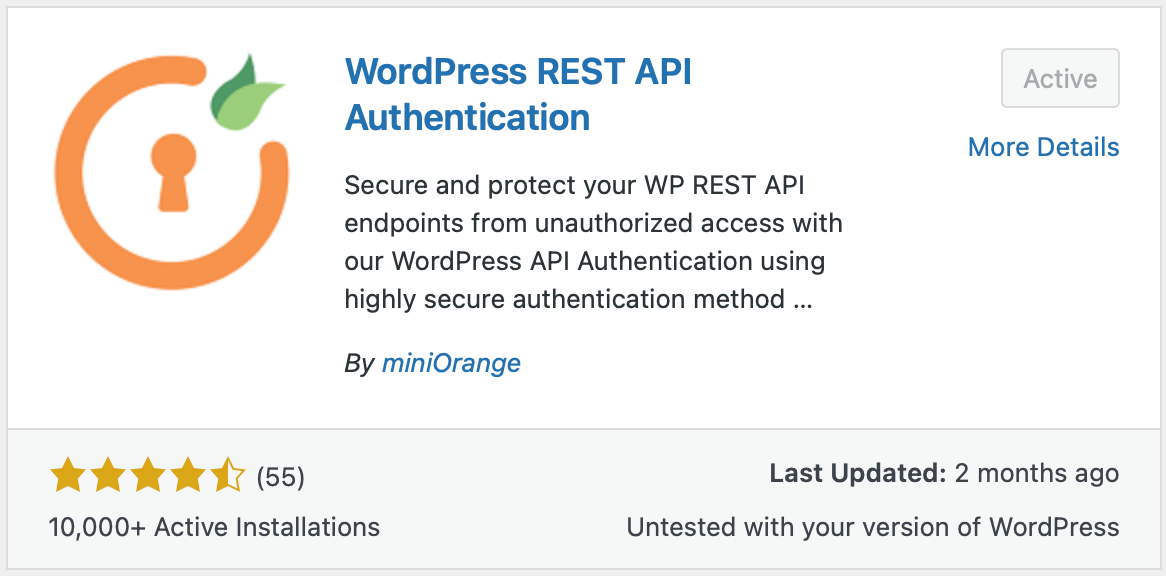
Then, click on JWT AUTHENTICATION
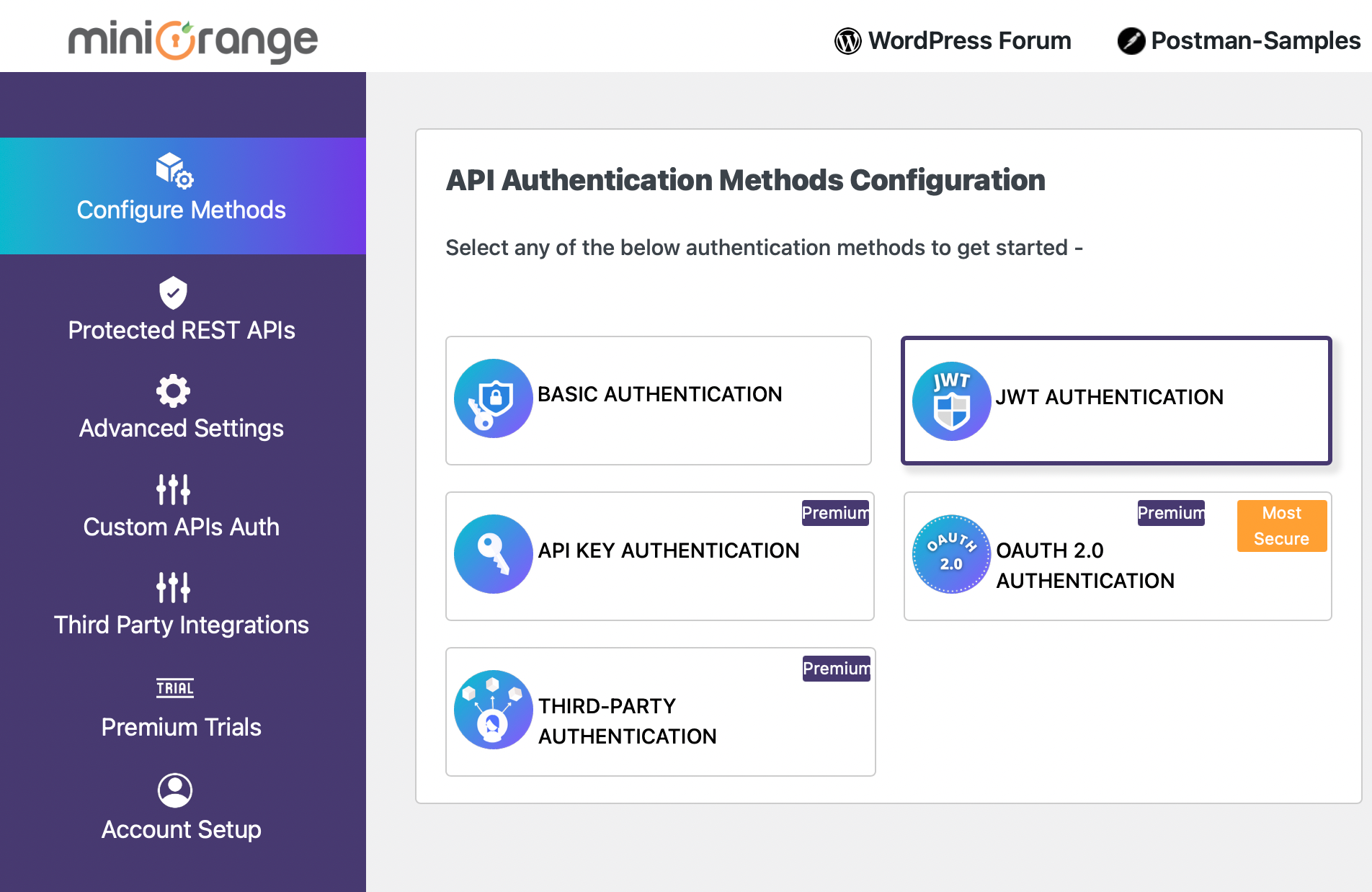
Click Next
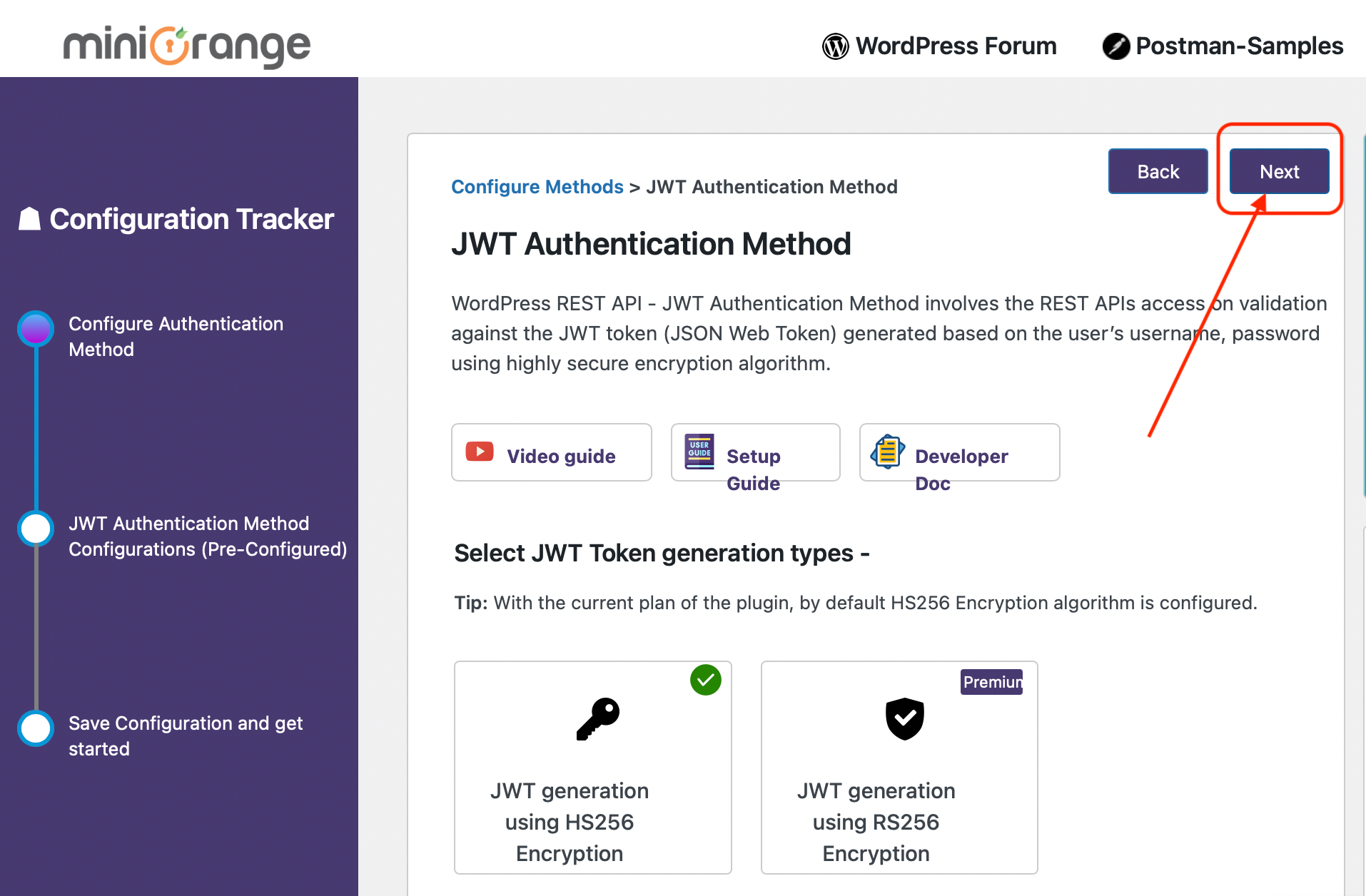
Finally, click Finish

Voilà! Now come back to fill in the form with your credentials:
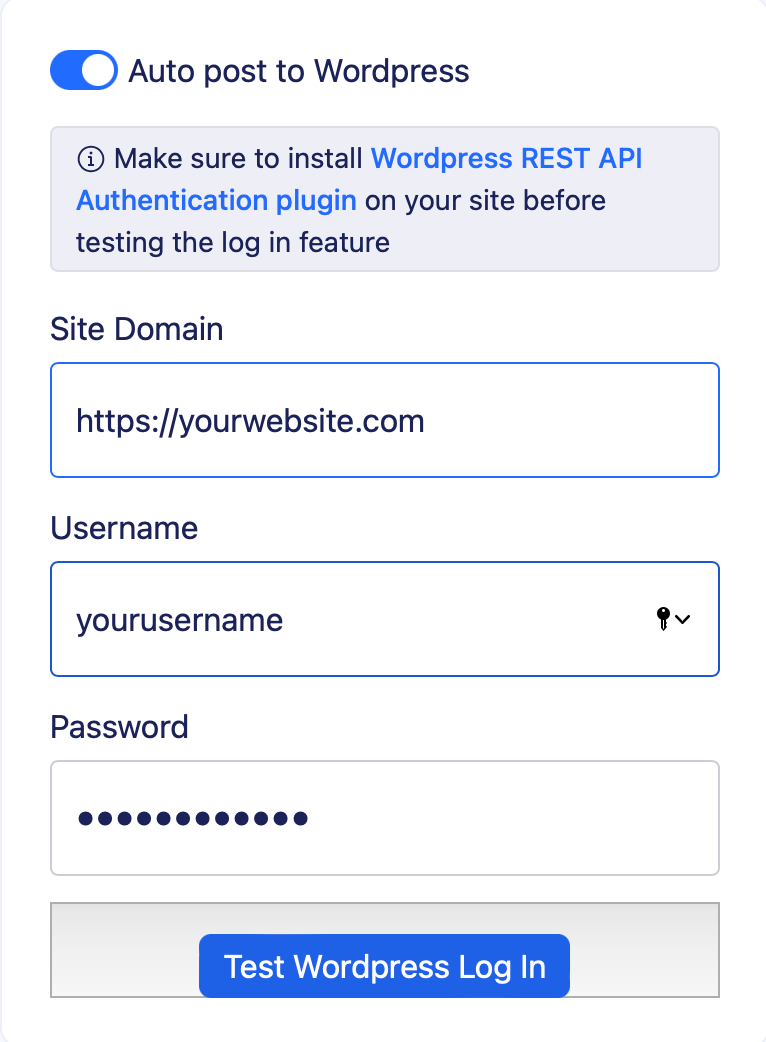
Finally, click Test Wordpress Log In .If you follow all the steps above, you will receive a green notice "WordPress connection established".
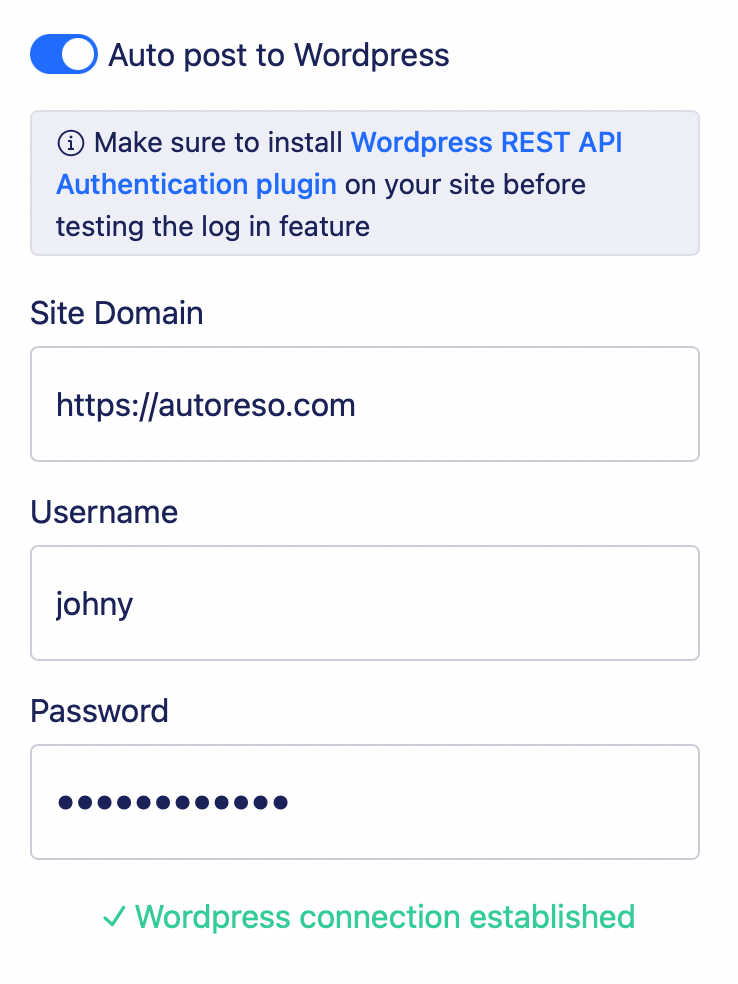
Still Need Support?
Contact Us: Although we strive to make it as easy as possible, you may encounter issues along the way. In such cases, you can always contact us for assistance at the following address:
support@writeany.com